Local Security Policy > Account Policies > Password Policy > Password must meet complexity requirements -> Disabled

Local Security Policy > Account Policies > Password Policy > Password must meet complexity requirements -> Disabled

This post describes how to get started with a BO Semantic Layer SDK in Eclipse. It explains the steps to setup a project and provides an example of the code that imports, modifies and exports a UNX universe. You will also find instructions how to run JAR from command line.
You need to have SAP BusinessObjects BI platform 4.x Client Tools and it should include Semantic Layer SDK.
The Semantic Layer SDK is not included in default installation. You can check if you have it and enable it in Control Panel > Programs > Programs and Features > SAP BusinessObjects BI platform 4.x Client Tools > Uninstall/change > Modify.
Make sure that you have “Semantic Layer Java SDK”
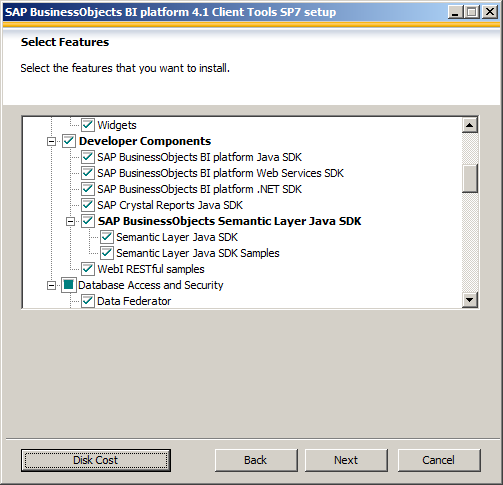
This post assumes that the client tools are installed in the default location, namely in
C:\Program Files (x86)\SAP BusinessObjects
If your setup is different, update the paths accordingly.
Create a new Project in Eclipse.
Right click on the project and select Build Path > Add External Archives.
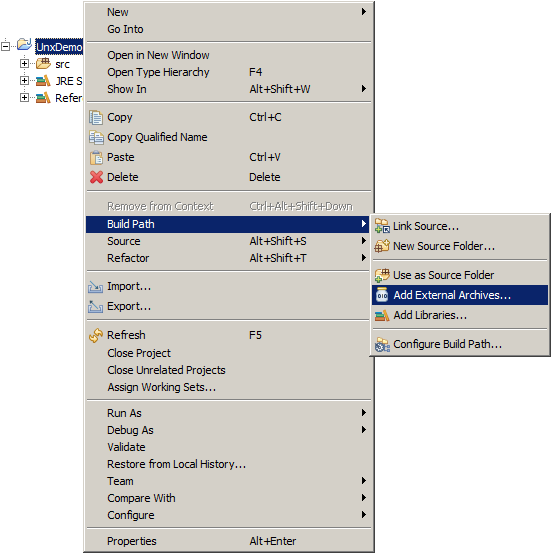
Add Semantic layer SDK library sl_sdk.jar. It is located in:
C:\Program Files (x86)\SAP BusinessObjects\SAP BusinessObjects Enterprise XI 4.0\SL SDK\java
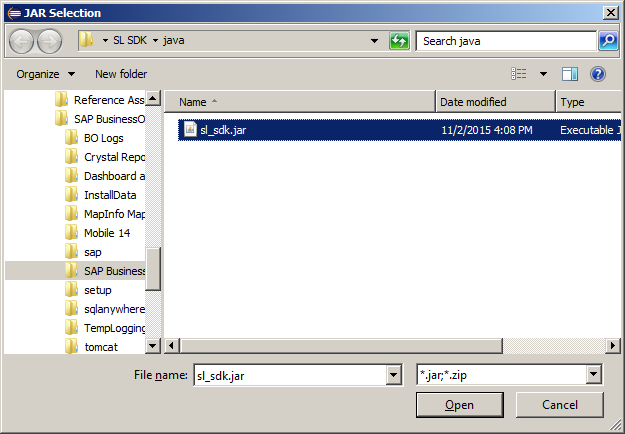
Make sure that the project is using 32 bit Java Runtime Environment. The best is to use Java from the BusinessObjects folder.
Right click on JRE System Library and select Properties.

Click Installed JREs and add new JRE by clicking on Add > Standard VM, and then providing the following path:
C:\Program Files (x86)\SAP BusinessObjects\SAP BusinessObjects Enterprise XI 4.0\win32_x86\jre

Select the created JRE:

Add class Program to the project and paste the following code:
import com.crystaldecisions.sdk.exception.SDKException; import com.crystaldecisions.sdk.framework.CrystalEnterprise; import com.crystaldecisions.sdk.framework.IEnterpriseSession; import com.crystaldecisions.sdk.framework.ISessionMgr; import com.sap.sl.sdk.authoring.cms.CmsResourceService; import com.sap.sl.sdk.authoring.businesslayer.*; import com.sap.sl.sdk.authoring.datafoundation.*; import com.sap.sl.sdk.authoring.local.LocalResourceService; import com.sap.sl.sdk.framework.SlContext; import com.sap.sl.sdk.framework.cms.CmsSessionService; public class Program { public static void main(String[] args) throws SDKException { String username = "Administrator"; String password = ""; String server = "localhost"; String auth = "secEnterprise"; String cmspath = "/Universes/webi universes"; String unxname = "eFashion.unx"; String tempFolder = "."; SlContext context = SlContext.create(); IEnterpriseSession enterpriseSession = null; try { System.out.println("Connecting"); ISessionMgr sessionMgr = CrystalEnterprise.getSessionMgr(); enterpriseSession = sessionMgr.logon(username, password, server, auth); CmsSessionService cmsSessionService = context.getService(CmsSessionService.class); cmsSessionService.setSession(enterpriseSession); CmsResourceService cmsService = context.getService(CmsResourceService.class); LocalResourceService localResourceService = context.getService(LocalResourceService.class); BusinessLayerFactory businessLayerFactory = context.getService(BusinessLayerFactory.class); DataFoundationFactory dataFoundationFactory = context.getService(DataFoundationFactory.class); System.out.println("Importing universe"); String blxPath = cmsService.retrieveUniverse(cmspath + "/" + unxname, tempFolder, true); System.out.println("Loading universe"); RelationalBusinessLayer businessLayer = (RelationalBusinessLayer) localResourceService.load(blxPath); String dfxPath = businessLayer.getDataFoundationPath(); DataFoundation dataFoundation = (DataFoundation) localResourceService.load(dfxPath); System.out.println("Modifying data foundation"); String sql = "select count(1) as Cnt from Shop_facts"; dataFoundationFactory.createDerivedTable("New_table", sql, dataFoundation); localResourceService.save(dataFoundation, dfxPath, true); System.out.println("Reloading data foundation"); businessLayer = (RelationalBusinessLayer) localResourceService.load(blxPath); System.out.println("Modifying business layer"); RootFolder rootFolder = businessLayer.getRootFolder(); Measure measure = businessLayerFactory.createBlItem(Measure.class, "New Measure", rootFolder); RelationalBinding binding = (RelationalBinding)measure.getBinding(); binding.setSelect("New_table.Cnt"); localResourceService.save(businessLayer, blxPath, true); System.out.println("Exporting universe"); cmsService.publish(blxPath, cmspath, true); } finally { if (context != null) { context.close(); } if (enterpriseSession != null) { enterpriseSession.logoff(); } System.out.println("Finished"); } } }
Run the program. It will fail but a Run Configuration will be created.
Open the created run configuration in Run > Run Configurations
Add the following VM arguments
-Dbusinessobjects.connectivity.directory=”C:\Program Files (x86)\SAP BusinessObjects\SAP BusinessObjects Enterprise XI 4.0\dataAccess\connectionServer”

Add PATH variable with the value:
C:\Program Files (x86)\SAP BusinessObjects\SAP BusinessObjects Enterprise XI 4.0\win32_x86

The code uses eFashion.unx which should be located in webi universes. So you need to convert eFashion universe to eFashion.unx in Information Design Tool.

Now we are ready to run the program.
Click the button Run. The tool should execute without error and add table New_table and a measure New measure:

Export the program to Executable JAR file (e.g. unxdemo.jar) from File > Export.
Create a batch file with the following script:
SET BO=C:\Program Files (x86)\SAP BusinessObjects\SAP BusinessObjects Enterprise XI 4.0
SET PATH=%BO%\win32_x86
SET JAVA=%BO%\win32_x86\jre
SET CD=%BO%\dataAccess\connectionServer
SET CP=unxdemo.jar;%BO%\SL SDK\java\sl_sdk.jar;%BO%\java\lib\*
“%JAVA%\bin\java.exe” -Dbusinessobjects.connectivity.directory=“%CD%“ -cp “%CP%“ Program
PAUSE
Run the batch:

BO 4.x has a possibility to customize the user interface of Web Intelligence for specific groups of users. For instance, you may want to hide “Design Mode” interface elements for report viewers who are not supposed to edit reports.

This can be done in Central Configuration Management in Groups:

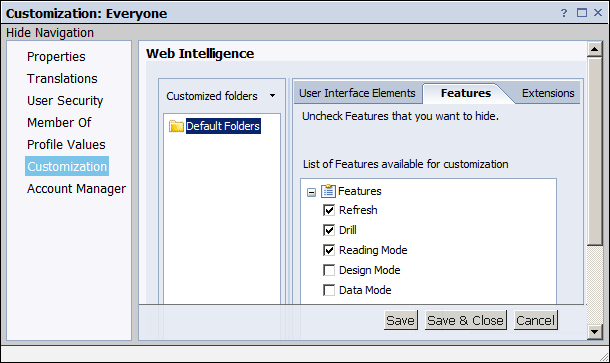
The problem is that the change will be applied for all users who belong to the group. If a report designer belongs to the group, it will not be able to see the disabled interface elements even if the user belongs Administrators group.
A solution is to create a group of non administrators group (say Others) and apply user interface customization for this group.
However it is a tedious work to maintain two groups Administrators and Others. I have created a tool which allows to maintain the Others group. If a user is not Administrators group (e.g. new user) or if it is removed from Administrators group, the tool will add the user to Others group. If a user is added to Administrators group, it will be deleted from Others groups.
Here is the link to archive: othersgroup-1.0.zip
The archive includes executable and source code:

The batch file has the following parameters you may need to change.
The location of BusienssObjects:
set BO=C:\Program Files (x86)\SAP BusinessObjects\SAP BusinessObjects Enterprise XI 4.0
BO Administrator credentials:
set BOADMIN=Administrator set BOPASS= set BOSERV=localhost set BOAUTH=secEnterprise
The groups names:
set EVERYONE=Everyone set ADMIN=Administrators set OTHERS=Others
There are three things that are important when you build a program that uses Semantic Layer SDK.
It is quite easy to see if sl_sdk.jar is included, your program will fail quickly with NoClassDefFoundError. It might be not so obvious with the other three. The following code may help you to check them:
System.out.println("java = " + System.getProperty("java.version") + ", "
+ System.getProperty("sun.arch.data.model") + " bit");
System.out.println("path = " + System.getenv("PATH"));
System.out.println("businessobjects.connectivity.directory = "
+ System.getProperty("businessobjects.connectivity.directory"));
HTTP Status 500 – com.wedgetail.idm.sso.ProtocolException: com.wedgetail.idm.spnego.server.SpnegoException: com.dstc.security.util.asn1.Asn1Exception: Bad tag encountered: 78

See SAP Note 1799488.
Single sign on does not work by default for LaunchPad on the server machine. This behavior is by design as the servers are unable to pass Vintela filter.
Use the following URL to access LaunchPad on the server: http://localhost:8080/BOE/BI/logonNoSso.jsp
You may want to modify the LaunchPad link properties in Start Menu to use logonNoSso.jsp.
This is a quick and dirty solution to change the banner in LaunchPad.

Do not forget to backup the files before any change. See SAP note 1659690 for a better solution.

forfiles -p F:\Logs -s -m *.log /D -30 /C "cmd /c del @path"
The Refresh button in 4.1 looks quite anonymous. It is possible to get the “Refresh” text back.

You can edit file
C:\Program Files (x86)\SAP BusinessObjects\tomcat\webapps\BOE\WEB-INF\eclipse\plugins\webpath.AnalyticalReporting\web\webiDHTML\viewer\language\en\scripts\UIDefinition.js
and change the line
,{actionId:”refreshDPMenu”, text:”}
to
,{actionId:”refreshDPMenu”}
The button has actually text but it is overriden with empty string.
You will also need to update this file in tomcat work folder.
C:\BO\SAPBusinessObjects\tomcat\work\Catalina\localhost\
BOE\eclipse\plugins\webpath.AnalyticalReporting\web\webiDHTML\viewer\language\en\scripts
(The users might need to clear temporary files in order to see the change)

PS. This is probably not the right way to do this but it seems to be the most straightforward.
There is a free tool for extracting UNX universe metadata available on http://biclever.com/software/unx-universe-documenter/. It also allows comparing universes.


